
[ Experience Setup; ]
• Please click this link to the guide for the Experience System setup.
Auto-Environment Settings Module
User Guide
[ Setup & Editing; ]
• Keep a safe copy of this item by right clicking on the object or folder in your inventory copy → paste
• Rez the object in world and adjust as you will with SL's built-in build menu (Control + B); position & rotate. But be careful! The objects are in a pack, separated — We recommend placing it wherever you would like your environment settings to change
Example: Place one inside an interior of a doorway and one outside of the doorway to an exterior. The goal is to adjust lighting to however you wish. Is the room you're entering darker? Put down an Auto-Environment Module.
•REQUIRED: Search for [Lambda Corporation Experience] in experiences tab and accept permissions for your owned land.
• Use Environment Settings provided or create one that you have or your own. Drop it into the module's inventory.
It should look like this:
v.1.4
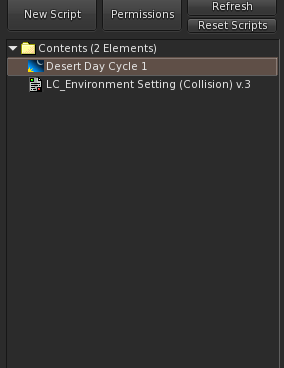
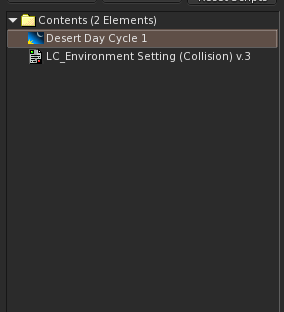
For v.1.0
Please scroll down
[ Script; ]
• Simply choose the object labeled 0.1-5 - This is your Transition Time — Drag-and-Drop; Rez it to the ground.
• Use Environment Settings provided, create and/or replace one that you wish to utilize.
• Change the DESCRIPTION to reflect the exact name as the Environment Settings you are using, set desired
• Make sure to make the box/prim invisible via SL Edit (Control + B)
You're done.

• By default, the script will Instant Message Avatars to make sure their Environment Settings are Set to 'Use Shared Environment'.
• To turn off the Instant Message, simply add '//' (without apostrophe's) to the start of line 16. The message should turn orange or another color if it is off.
Should look like this:
[ Script; ]
• Edit the script accordingly;
•Use Environment Settings provided or create one that you have or your own. Change the name to reflect the exact name as the Environment Settings you are using, set desired transition time
It should look like this:
Auto-Environment Settings Module
User Guide
[ Setup & Editing; ]
• Keep a safe copy of this item by right clicking on the object or folder in your inventory copy → paste
• Rez the object in world and adjust as you will with SL's built-in build menu (Control + B); position & rotate. But be careful! The objects are in a pack, separated — We recommend placing it wherever you would like your environment settings to change
Example: Place one inside an interior of a doorway and one outside of the doorway to an exterior. The goal is to adjust lighting to however you wish. Is the room you're entering darker? Put down an Auto-Environment Module.
•REQUIRED: Search for [Lambda Corporation Experience] in experiences tab and accept permissions for your owned land.
• Use Environment Settings provided or create one that you have or your own. Drop it into the module's inventory.
• Experience System
It should look like this:
v.1.0
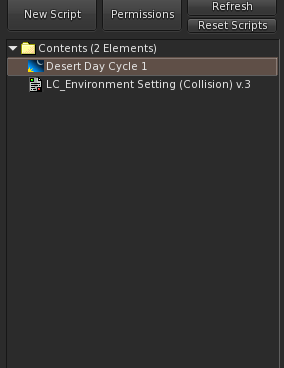
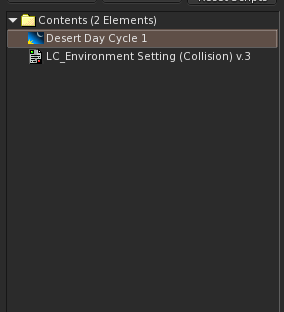

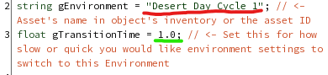

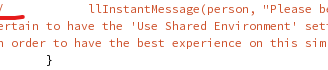
• Save or compile the script and you should be finished.
• Just make sure to make the box/prim invisible!
Do not touch anything else or you risk messing up the script!
